 |
| Tối ưu Blogspot có 2 thẻ H1 |
Điều này ảnh hưởng tới SEO cho Blogspot của bạn, tuy nhiên, nếu có 2 thẻ H1 thật sự thì cũng không ảnh hưởng nhiều tới kết quả đâu. Và, ở bài viết này _CTPG_ sẽ hướng dẫn các bạn thủ thuật tối ưu lại các thẻ H1 của blog các bạn. Đây là thủ thuật mình tối ưu cho chính blog của mình. Hãy cùng theo dõi nhé:
Cách tối ưu Blogspot có 2 thẻ H1
- Làm gì thì làm, đầu tiên là phải backup code trước đã nhé.- Sau đó thì truy cập vào Chỉnh sửa HTML (Edit HTML)
- Click vào vùng code, sau đó bấm Ctrl + F để mở hộp tìm kiếm, và tìm đến đoạn chữ này:
shrink to fit then we expand the header.- Ngay phía dưới nó là đoạn code bắt đầu từ:
<b:if cond='data:mobile'>
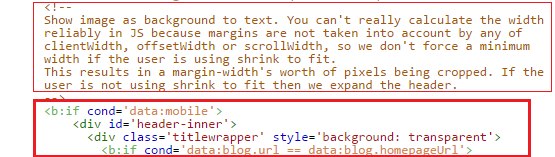
Chúng ta sẽ thay toàn bộ đoạn code bắt đầu từ đoạn code trên đến thẻ:
</b:includable>Thẻ này nằm ngay trên thẻ này:
<b:includable id='description'>
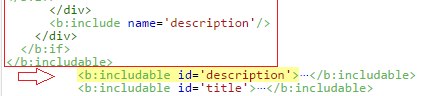
- Thay toàn bộ đoạn code đó bằng đoạn code đã được mình tối ưu thẻ H1 ở đây (Có thể coi đoạn code dưới này để tìm đoạn code tương tự trong Blogspot của các bạn):
<b:if cond='data:mobile'>- Nhớ chú ý thay cho chính xác đoạn code như mình chỉ nhé. Sau đó lưu lại, và kiểm tra lại bằng các công cụ kiểm tra onpage.
<div id='header-inner'>
<div class='titlewrapper' style='background: transparent'>
<b:if cond='data:blog.url == data:blog.homepageUrl'>
<h1 class='title' itemprop='name' style='background: transparent; border-width: 0px'>
<b:include name='title'/>
</h1>
<b:else/>
<p class='title' itemprop='name' style='background: transparent; border-width: 0px'>
<b:include name='title'/>
</p>
</b:if>
</div>
<b:include name='description'/>
</div>
<b:else/>
<div expr:style='"background-image: url(\"" + data:sourceUrl + "\"); " + "background-position: " + data:backgroundPositionStyleStr + "; " + data:widthStyleStr + "min-height: " + data:height + "_height: " + data:height + "background-repeat: no-repeat; "' id='header-inner'>
<div class='titlewrapper' style='background: transparent'>
<b:if cond='data:blog.url == data:blog.homepageUrl'>
<h1 class='title' itemprop='name' style='background: transparent; border-width: 0px'>
<b:include name='title'/>
</h1>
<b:else/>
<p class='title' itemprop='name' style='background: transparent; border-width: 0px'>
<b:include name='title'/>
</p>
</b:if>
</div>
<b:include name='description'/>
</div>
</b:if>
<b:else/>
<!--Show the image only-->
<div id='header-inner'>
<a expr:href='data:blog.homepageUrl' style='display: block'>
<img expr:alt='data:title' expr:height='data:height' expr:id='data:widget.instanceId + "_headerimg"' expr:src='data:sourceUrl' expr:width='data:width' style='display: block'/>
</a>
<!--Show the description-->
<b:if cond='data:imagePlacement == "BEFORE_DESCRIPTION"'>
<b:include name='description'/>
</b:if>
</div>
</b:if>
<b:else/>
<!--No header image -->
<div id='header-inner'>
<div class='titlewrapper'>
<b:if cond='data:blog.url == data:blog.homepageUrl'>
<h1 class='title' itemprop='name'>
<b:include name='title'/>
</h1>
<b:else/>
<p class='title' itemprop='name'>
<b:include name='title'/>
</p>
</b:if>
</div>
<b:include name='description'/>
</div>
</b:if>
</b:includable>
- Ngoài ra, vẫn còn 1 đoạn code tối ưu H1 dành cho blog, mình có chia sẻ ở bài viết: Tối ưu thẻ H1, H2 cho Blogspot này, các bạn nên tham khảo thêm, đoạn H1 ở bài viết kia không nằm trong đoạn code tối ưu ở bài viết này.
Xong rồi đấy, nếu sau khi làm xong mà vẫn chưa tối ưu 2 thẻ H1 trên 1 trang thì comment bên dưới để mình xem qua blog của các bạn nhé :)

Ok. Để xem thử
ReplyDeletemình thêm đoạn code của bạn vào nó báo lỗi không save được
ReplyDeleteBạn phải kiểm tra xem bạn đặt code vào trong các thẻ đóng đầy đủ chưa. Chứ đặt vào mà thiếu thẻ đóng nó không cho lưu đâu
Delete