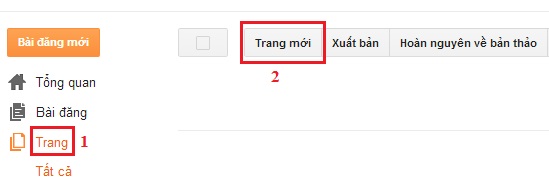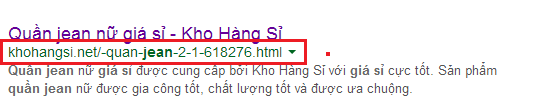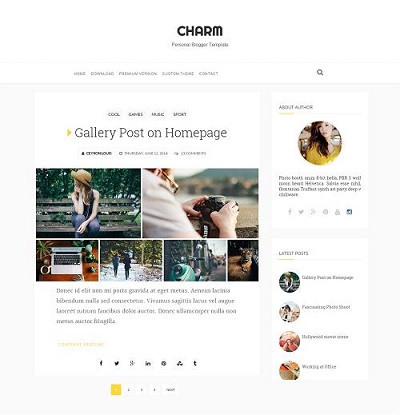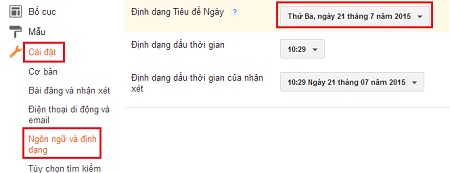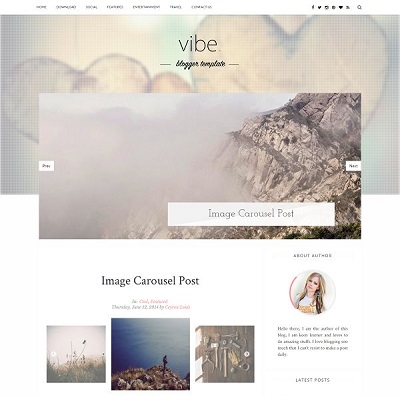Với
widget bài viết ngẫu nhiên (Random post), sẽ giúp tăng tỉ lệ giúp người xem đến 1 liên kết khác trong blogspot của bạn, đồng nghĩa là tăng lượt view, thời gian view và giảm tỉ lệ thoát cho web của bạn. Chỉ cần bạn đặt widget bài viết ngẫu nhiên này ở thanh siderbar của mình, nếu một độc giả thấy được đúng nội dung họ quan tâm, thì click thôi! :) Nó thật hữu ích! ^_^
Vậy làm thế nào để tạo widget bài viết ngẫu nhiên?
- Đầu tiên hãy vào trang quản trị tại blogger.com
- Tiếp tục chọn vào Bố cục (Layout), chọn thêm tiện ích trên thanh sidebar của bạn, và chọn HTML/JavaScript nhé.
- Thêm đoạn code này vào phần nội dung và lưu lại:
<style>
#random-posts img {
border-radius: 1000px;
borde:5px solid;
color:#dddddd;
float: left;
margin-right: 5px;
width: 75px;
height: 75px;
background-color: #F5F5F5;
padding: 3px;
transition: all 0.2s linear 0s;
}
#random-posts img:hover {
opacity: 0.6;
}
ul#random-posts {
list-style-type: none;
padding: 0px;
}
#random-posts a {
font-size: 12px;
text-transform: uppercase;
padding: 3px auto 5px;
}
#random-posts a:hover {
text-decoration: none;
}
.random-summary {
font-size: 11px;
background: none;
padding: 5px;
margin-right: 8px;
}
#random-posts li {
margin-bottom: 10px;
border-bottom: 1px solid #EEEEEE;
padding: 4px;
}
</style>
<ul id='random-posts'>
<script type='text/javaScript'>
var randomposts_number = 5;
var randomposts_chars = 110;
var randomposts_details = 'no';
var randomposts_comments = 'Comments';
var randomposts_commentsd = 'Comments Disabled';
var randomposts_current = [];
var total_randomposts = 0;
var randomposts_current = new Array(randomposts_number);
function randomposts(json) {
total_randomposts = json.feed.openSearch$totalResults.$t
}
document.write('<script type=\"text/javascript\" src=\"/feeds/posts/default?alt=json-in-script&max-results=0&callback=randomposts\"><\/script>');
function getvalue() {
for (var i = 0; i < randomposts_number; i++) {
var found = false;
var rndValue = get_random();
for (var j = 0; j < randomposts_current.length; j++) {
if (randomposts_current[j] == rndValue) {
found = true;
break
}
};
if (found) {
i--
} else {
randomposts_current[i] = rndValue
}
}
};
function get_random() {
var ranNum = 1 + Math.round(Math.random() * (total_randomposts - 1));
return ranNum
};
</script>
<script type='text/javaScript'>
function random_posts(json) {
for (var i = 0; i < randomposts_number; i++) {
var entry = json.feed.entry[i];
var randompoststitle = entry.title.$t;
if ('content' in entry) {
var randompostsnippet = entry.content.$t
} else {
if ('summary' in entry) {
var randompostsnippet = entry.summary.$t
} else {
var randompostsnippet = "";
}
};
randompostsnippet = randompostsnippet.replace(/<[^>]*>/g, "");
if (randompostsnippet.length < randomposts_chars) {
var randomposts_snippet = randompostsnippet
} else {
randompostsnippet = randompostsnippet.substring(0, randomposts_chars);
var whitespace = randompostsnippet.lastIndexOf(" ");
randomposts_snippet = randompostsnippet.substring(0, whitespace) + "…";
};
for (var j = 0; j < entry.link.length; j++) {
if ('thr$total' in entry) {
var randomposts_commentsnum = entry.thr$total.$t + ' ' + randomposts_comments
} else {
randomposts_commentsnum = randomposts_commentsd
}; if (entry.link[j].rel == 'alternate') {
var randompostsurl = entry.link[j].href;
var randomposts_date = entry.published.$t;
if ('media$thumbnail' in entry) {
var randompoststhumb = entry.media$thumbnail.url
} else {
randompoststhumb = "https://blogger.googleusercontent.com/img/b/R29vZ2xl/AVvXsEgS0jOG4KByaxdCGBr_yuSj66o_yKQq_v_uKZmklIgT-pPKFLa3FrsxdXOHQR5q9ZwyuqWo1n2AnrveQqgzjueqMUmLyEb1E8eyvaaE0ASCqCVLloLj0_8eUDOOcwacL_e30wpLgNxTW4Y/s1600/no_thumb.png"
}
}
};
document.write('<li>');
document.write('<a href="' + randompostsurl + '" rel="nofollow"><img alt="' + randompoststitle + '" src="' + randompoststhumb + '"/></a>');
document.write('<div><a href="' + randompostsurl + '" rel="nofollow">' + randompoststitle + '</a></div>');
if (randomposts_details == 'yes') {
document.write('<span><div class="random-info">' + randomposts_date.substring(8, 10) + '.' + randomposts_date.substring(5, 7) + '.' + randomposts_date.substring(0, 4) + ' - ' + randomposts_commentsnum) + '</div></span>'
};
document.write('<br/><div class="random-summary">' + randomposts_snippet + '</div><div style="clear:both"></div></li>')
}
};
getvalue();
for (var i = 0; i < randomposts_number; i++) {
document.write('<script type=\"text/javascript\" src=\"/feeds/posts/default?alt=json-in-script&start-index=' + randomposts_current[i] + '&max-results=1&callback=random_posts\"><\/script>')
};
</script>
</ul>
- Sau khi lưu lại thì coi như bạn đã hoàn thành, đã có widget bài viết ngẫu nhiên cho blogspot của bạn!
Tuy nhiên, mặc định đoạn code này chỉ hiện title và hình ảnh của bài viết, chứ không có phần trích nội dung của bài viết, nếu bạn muốn có thêm phần trích nội dung thì tìm đến đoạn code này và thay
no thành
yes nhé:
var randomposts_details = 'no'; .
Ngoài ra, bạn còn có thể tùy chỉnh số lượng bài viết hiển thị và số ký tự phần trích đoạn nội dung tại đoạn code này:
var randomposts_number = 5;
var randomposts_chars = 110;
Nếu bạn thấy bài viết ổn thì share cho mọi người nhé ^^
 Proxima blogger template là một sự lựa chọn lý tưởng cho các trang web về game, công thức nấu ăn, tin tức, review, nghệ thuật và nhiếp ảnh.
Proxima blogger template là một sự lựa chọn lý tưởng cho các trang web về game, công thức nấu ăn, tin tức, review, nghệ thuật và nhiếp ảnh.